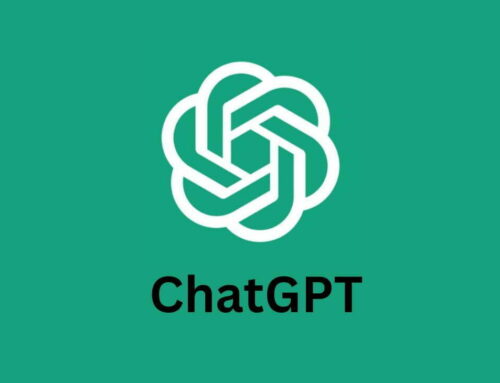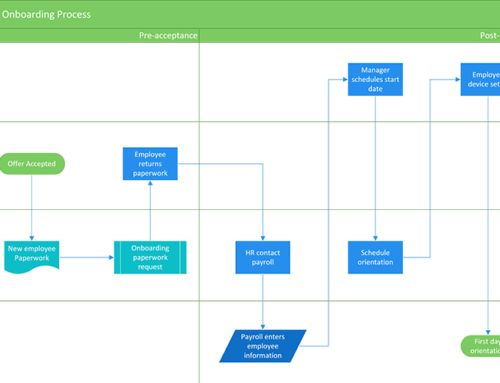Competitive analysis is crucial for understanding your market and making strategic decisions. By combining the research capabilities of ChatGPT with the organizational power of Google Sheets, you can efficiently gather and analyze information about your competitors. Here’s a step-by-step guide to conducting a thorough competitive analysis, ensuring all data is easily exportable to Google Sheets.
Step-by-Step Guide:
- Define Competitors and Categories in Google Sheets
- Gather Information Using ChatGPT
- Format Data for Google Sheets Export
- Analyse and Visualize the Data
Step 1: Define Competitors and Categories in Google Sheets
Description:
Start by setting up a clear and structured format in Google Sheets to organize your findings.
Key Actions:
- Open a new Google Sheets document.
- Create columns for Competitor, Website, Product Offering, Pricing, Strengths, Weaknesses, and any other relevant categories.
- List the names of your competitors in separate rows under the Competitor column.
Pro Tips:
- Add columns for Customer Reviews, Market Position, or Social Media Presence for more insights.
- Use a consistent naming convention to avoid confusion.
Step 2: Gather Information Using ChatGPT
Description:
Leverage ChatGPT to collect detailed data about your competitors. Structure your prompts to retrieve information in a format that aligns with your Google Sheets layout.
Key Prompts:
- For Competitor Information:
- “List the key products or services offered by [Competitor].”
- “What is the primary market or audience for [Competitor]?”
- For Pricing Details:
- “What are the pricing strategies used by [Competitor]?”
- For Strengths and Weaknesses:
- “What are the strengths of [Competitor]?”
- “What are the weaknesses of [Competitor]?”
- For Additional Insights:
- “What are the recent innovations or strategies employed by [Competitor]?”
- “Provide a brief overview of [Competitor]’s market position.”
Pro Tips:
- Request data in bullet points for easier transfer.
- Save ChatGPT’s responses as CSV files or text files for import into Google Sheets.
Step 3: Format Data for Google Sheets Export
Description:
Ensure that the data collected from ChatGPT is clean and formatted properly for seamless import into Google Sheets.
Key Actions:
- Copy the ChatGPT output directly into a text editor or Google Sheets.
- Structure the data so each entry corresponds to its respective column.
- Use consistent formatting, such as commas or tabs, to separate data points.
- Save the data as a CSV file if transferring from a text editor.
Pro Tips:
- Use Google Sheets’ “Import” function to upload the CSV file, ensuring data aligns with the designated columns.
- Automate the process by setting up a workflow with tools like Zapier or Google Apps Script for recurring analyses.
Step 4: Analyze and Visualize the Data
Description:
With your data now in Google Sheets, begin analyzing it to identify key insights and trends.
Key Actions:
- Use filters to focus on specific competitors or data points.
- Create visual aids such as:
- Bar Charts: For comparing pricing across competitors.
- Pie Charts: To illustrate market share distribution.
- SWOT Diagrams: Highlighting strengths, weaknesses, opportunities, and threats.
- Summarize key findings in a separate sheet for strategic discussions.
Pro Tips:
- Use pivot tables to generate high-level summaries.
- Highlight actionable insights in a “Recommendations” column.
Conclusion
By following these steps, you can create a comprehensive competitive analysis that’s easy to interpret and act upon. Leveraging ChatGPT for data collection and Google Sheets for organization ensures a streamlined and efficient process. Whether planning market entry or refining strategies, this approach provides a robust foundation for informed decision-making.